No products in the cart.
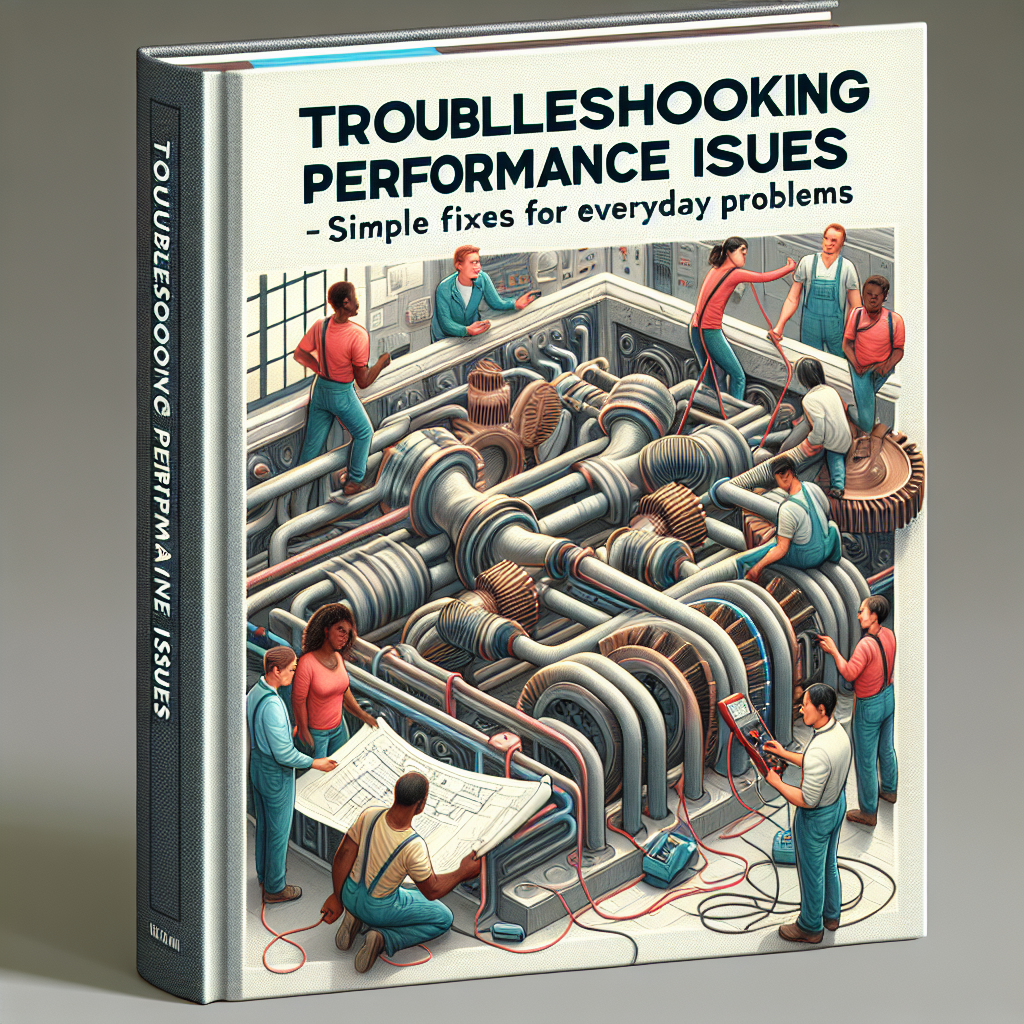
Troubleshooting Performance Issues: Simple Fixes for Everyday Problems
5 Common Causes of Slow Computer Performance and How to Fix Them
In today’s fast-paced world, a slow computer can be a major hindrance to productivity. Whether you’re trying to finish a project for work or simply browsing the internet, a sluggish computer can be frustrating and time-consuming. Fortunately, many common causes of slow computer performance can be easily fixed with a few simple troubleshooting techniques. In this article, we will discuss five of the most common causes of slow computer performance and provide simple fixes to help you get your computer running smoothly again.
1. Lack of Storage Space
One of the most common causes of slow computer performance is a lack of storage space. As we use our computers for various tasks, we accumulate files, photos, and programs that take up valuable space on our hard drives. When our hard drives become too full, it can slow down our computer’s performance significantly.
To fix this issue, the first step is to free up some space on your hard drive. You can do this by deleting unnecessary files and programs, transferring large files to an external hard drive, or using a disk cleanup tool to remove temporary files and other clutter. It’s also a good idea to regularly clean out your downloads folder and empty your recycle bin to free up even more space.
2. Outdated Software and Drivers
Another common cause of slow computer performance is outdated software and drivers. As technology advances, software and drivers are constantly being updated to improve performance and fix bugs. If you’re using outdated versions, it can cause your computer to run slower than it should.
To fix this issue, make sure to regularly check for updates for your operating system, programs, and drivers. You can usually do this by going to the settings or preferences menu of each program or by using a software update tool. Keeping your software and drivers up to date will not only improve your computer’s performance but also ensure that you have the latest security patches.
3. Malware and Viruses
Malware and viruses can also be a major cause of slow computer performance. These malicious programs can infect your computer and cause it to run slower than usual. They can also steal your personal information and cause other issues.
To fix this issue, it’s important to have a reliable antivirus program installed on your computer. Make sure to regularly scan your computer for malware and viruses and remove any threats that are detected. It’s also important to be cautious when downloading files or clicking on links from unknown sources to avoid accidentally downloading malware.
4. Overheating
Overheating is another common cause of slow computer performance. As we use our computers, they generate heat, and if the internal fans and vents are clogged with dust and debris, it can cause the computer to overheat. When this happens, the computer will automatically slow down to prevent damage.
To fix this issue, make sure to regularly clean the fans and vents of your computer with compressed air. You can also invest in a laptop cooling pad or elevate your desktop computer to improve air circulation. It’s also a good idea to avoid using your computer on soft surfaces like beds or couches, as this can block the vents and cause overheating.
5. Insufficient RAM
Lastly, insufficient RAM (Random Access Memory) can also be a cause of slow computer performance. RAM is responsible for storing and accessing data while your computer is running. If you have too many programs open or are running memory-intensive tasks, it can cause your computer to slow down.
To fix this issue, consider upgrading your RAM if your computer allows it. You can also try closing unnecessary programs or using a task manager to end any processes that are using a lot of memory. It’s also a good idea to avoid having too many programs open at once to prevent your computer from running out of memory.
In conclusion, a slow computer can be a major inconvenience, but many common causes of slow performance can be easily fixed. By following these simple troubleshooting techniques, you can improve your computer’s performance and get back to being productive in no time. Remember to regularly clean out your hard drive, keep your software and drivers up to date, protect against malware and viruses, prevent overheating, and manage your RAM usage. With these simple fixes, you can keep your computer running smoothly and efficiently.
Troubleshooting Slow Internet Speed: Tips and Tricks for a Faster Connection

In today’s fast-paced world, having a slow internet connection can be frustrating and can hinder productivity. Whether you are trying to stream a movie, work from home, or simply browse the web, a slow internet speed can be a major hindrance. However, before you call your internet service provider or spend money on expensive upgrades, there are some simple fixes that you can try to improve your internet speed.
First and foremost, it is important to understand that there are several factors that can affect your internet speed. These include your internet service provider, the type of connection you have, the number of devices connected to your network, and even the location of your router. Therefore, it is important to troubleshoot and identify the root cause of the slow internet speed before trying any fixes.
One of the most common causes of slow internet speed is an outdated router. If you have been using the same router for a few years, it may be time for an upgrade. Newer routers are designed to handle higher internet speeds and can significantly improve your connection. Additionally, make sure that your router is placed in a central location in your home or office, away from any obstructions or interference from other electronic devices.
Another simple fix for slow internet speed is to limit the number of devices connected to your network. The more devices connected, the more bandwidth is being used, which can result in slower speeds. If you have multiple devices connected, try disconnecting some of them and see if it improves your internet speed. You can also prioritize certain devices, such as your work computer, to ensure that it receives the most bandwidth.
In some cases, the issue may not be with your internet connection, but rather with your computer or device. If you are experiencing slow internet speed on a specific device, try restarting it or clearing the cache and cookies. This can help improve the performance of your device and in turn, improve your internet speed.
Another factor that can affect your internet speed is the type of connection you have. If you are using a wireless connection, try switching to a wired connection. Wired connections tend to be more stable and can provide faster speeds. Additionally, if you are using a shared internet connection, such as in an apartment building, the speed may be affected by the number of users on the network. In this case, you may need to upgrade to a higher speed plan or switch to a dedicated connection.
If none of these fixes seem to improve your internet speed, it may be time to contact your internet service provider. They can run diagnostics on your connection and identify any issues on their end. They may also be able to offer solutions or upgrades to improve your internet speed.
In conclusion, slow internet speed can be a major inconvenience, but there are simple fixes that you can try before resorting to more drastic measures. By understanding the factors that can affect your internet speed and troubleshooting accordingly, you can improve your connection and enjoy a faster and more efficient online experience. Remember to regularly check your internet speed and make necessary adjustments to ensure that you are getting the best performance from your connection.
Maximizing Battery Life: Troubleshooting Performance Issues on Mobile Devices
In today’s fast-paced world, our mobile devices have become an essential part of our daily lives. From staying connected with loved ones to managing our work and personal tasks, we rely heavily on our smartphones and tablets. However, with constant use, we often encounter performance issues that can be frustrating and hinder our productivity. One of the most common problems faced by mobile device users is poor battery life. In this article, we will discuss some simple fixes for everyday performance issues that can help maximize battery life on your mobile devices.
First and foremost, it is essential to understand that battery life is affected by various factors, including the device’s age, usage patterns, and the apps installed. Therefore, it is crucial to identify the root cause of the problem before implementing any fixes. One of the easiest ways to do this is by checking the battery usage statistics on your device. This will give you an idea of which apps are consuming the most battery and help you determine if any specific app is causing the issue.
Once you have identified the culprit, the first step is to close all unnecessary apps running in the background. Many apps continue to run even when not in use, draining the battery. To close these apps on an iPhone, swipe up from the bottom of the screen and swipe left or right to find the app you want to close. On an Android device, tap the recent apps button and swipe the app off the screen. This simple step can significantly improve your device’s battery life.
Another common cause of poor battery life is outdated software. Manufacturers often release software updates that include bug fixes and performance improvements. Therefore, it is crucial to keep your device’s software up to date. To check for updates on an iPhone, go to Settings > General > Software Update. On an Android device, go to Settings > System > Advanced > System Update. If an update is available, make sure to install it to improve your device’s performance and battery life.
In addition to closing unnecessary apps and updating software, there are a few other simple fixes that can help maximize battery life on your mobile device. One of them is adjusting the screen brightness. The brighter the screen, the more battery it consumes. Therefore, it is recommended to keep the screen brightness at a lower level, especially when you are indoors. You can also enable the auto-brightness feature, which adjusts the screen brightness according to the lighting conditions.
Another useful tip is to turn off location services when not needed. Many apps use location services, which can drain the battery quickly. To turn off location services on an iPhone, go to Settings > Privacy > Location Services. On an Android device, go to Settings > Location. You can either turn off location services entirely or select which apps can use it.
Lastly, it is essential to monitor your device’s battery health regularly. Over time, batteries degrade, and their capacity to hold a charge decreases. This can significantly affect your device’s battery life. To check your battery health on an iPhone, go to Settings > Battery > Battery Health. On an Android device, you can use third-party apps to check your battery health.
In conclusion, poor battery life is a common issue faced by mobile device users. However, with these simple fixes, you can maximize your device’s battery life and improve its overall performance. Remember to identify the root cause of the problem, close unnecessary apps, update software, adjust screen brightness, turn off location services, and monitor battery health regularly. By following these tips, you can ensure that your mobile device’s battery lasts longer, allowing you to stay connected and productive throughout the day.

Add comment
You must be logged in to post a comment.